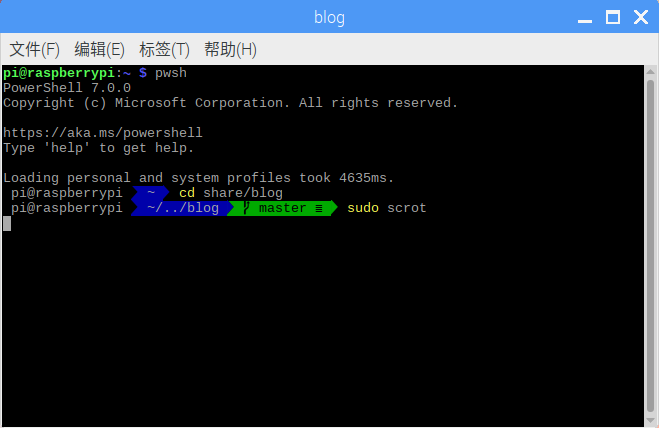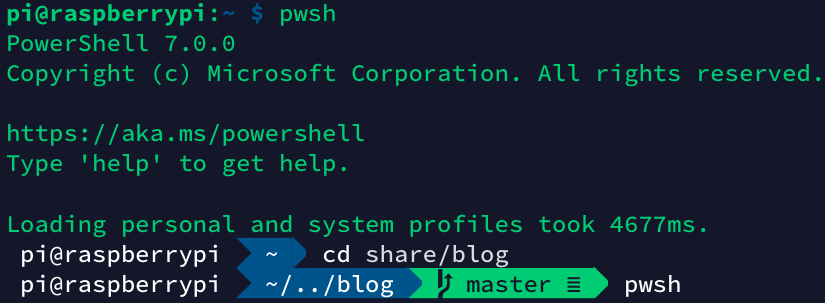由于我平时是将树莓派(Respberry Pi)当成一个Linux电脑来使用,平时都是通过ssh连接到树莓派来进行操作的,所以一直都是通过终端进行操作的。而树莓派系统的终端又中规中距,不怎么好看。刚好这两天接触到了一个十分漂亮的Power Shell主题oh-my-posh,所以就想着能不能弄到树莓派上。折腾了半天,终于成功了,过程还算顺利。
我的目标是美化树莓派的终端,由于oh-my-posh是power shell的主题,所以首先需要安装power shell,然后再通过power shell安装oh-my-posh。
- 安装 Power Shell
- 安装 oh-my-posh
安装 Power Shell Core#
刚好前几天Power Shell Core 7发布了,所以我这里就安装了最新的版本。
Power Shell 官网是这样的说明的。
当前仅 Raspbian Stretch 支持 PowerShell。
CoreCLR 和 PowerShell Core 仅适用于 Pi 2 和 Pi 3 设备,因为其他设备(如 Pi 0)有不受支持的处理器。
我是用的是树莓派 3B+,测试是可以的。
具体的操作按照Power Shell官网的安装说明
首先安装Power Shell的依赖:
1
2
3
4
5
6
7
8
| # Prerequisites
# Update package lists
sudo apt-get update
# Install libunwind8 and libssl1.0
# Regex is used to ensure that we do not install libssl1.0-dev, as it is a variant that is not required
sudo apt-get install '^libssl1.0.[0-9]$' libunwind8 -y
|
然后到这里下载最新的Power Shell二进制包。
这里需要下载arm32位的二进制包。
powershell-7.0.0-linux-arm32.tar.gz
下载完成后解压到任意目录即可运行。
或者使用官网的方式:
1
2
3
4
5
6
7
8
9
10
11
12
13
| # Download and extract PowerShell
# Grab the latest tar.gz
wget https://github.com/PowerShell/PowerShell/releases/download/v7.0.0/powershell-7.0.0-linux-arm32.tar.gz
# Make folder to put powershell
mkdir ~/powershell
# Unpack the tar.gz file
tar -xvf ./powershell-7.0.0-linux-arm32.tar.gz -C ~/powershell
# Start PowerShell
~/powershell/pwsh
|
最后,如果想要在任意位置都能启动Power Shell,需要创建启动Power Shell的软链接。
1
| sudo ln -s ~/path/to/powershell/pwsh /usr/bin/pwsh
|
或者参考官网的方式:
1
2
3
4
5
6
7
| # Start PowerShell from bash with sudo to create a symbolic link
sudo ~/powershell/pwsh -c New-Item -ItemType SymbolicLink -Path "/usr/bin/pwsh" -Target "\$PSHOME/pwsh" -Force
# alternatively you can run following to create a symbolic link
# sudo ln -s ~/powershell/pwsh /usr/bin/pwsh
# Now to start PowerShell you can just run "pwsh"
|
现在只要在终端输入pwsh就可以进入Power Shell了。
为 Power Shell 安装 oh-my-posh#
安装之前需要先安装powerline字体,否则,oh-my-posh安装完成后会由于缺少字体而显示不正常。
1
| sudo apt-get install fonts-powerline
|
然后就可以为Power Shell安装oh-my-posh主题了。
首先要进入Power Shell,在终端输入pwsh即可。
在Power Shell下依次执行下面两个命令:
1
2
| Install-Module posh-git -Scope CurrentUser
Install-Module oh-my-posh -Scope CurrentUser
|
安装过程中全部选 是(Y) 就可以了。
安装完成后就可以使用oh-my-posh了:
1
2
3
4
| # Start the default settings
Set-Prompt
# Alternatively set the desired theme:
Set-Theme Agnoster
|
最后需要保存Power Shell的配置,这样每次进入Power Shell就是我们设定的主题了。
1
2
3
4
5
| # 在 Power Shell下执行下面命令,如果不存在配置文件就创建一个
if (!(Test-Path -Path $PROFILE )) { New-Item -Type File -Path $PROFILE -Force }
# 使用树莓派的编辑器修改配置文件
vi $PROFILE
|
在配置文件中输入下面内容:
1
2
3
| Import-Module posh-git
Import-Module oh-my-posh
Set-Theme Paradox
|
然后再重新进入Power Shell就可以看到主题已经成功应用了。
oh-my-posh提供了多种主题效果,可以看这里,如果需要更换主题,可以直接在Power Shell中执行:
虽然 Power Shell 启动有一点慢,但显示效果还是很不错的。
最后放上实际运行的效果:
在树莓派中显示效果:
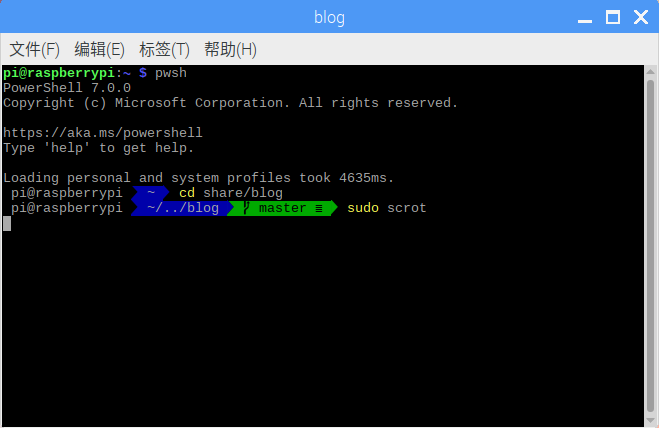
在其它终端中的显示效果(Termius):
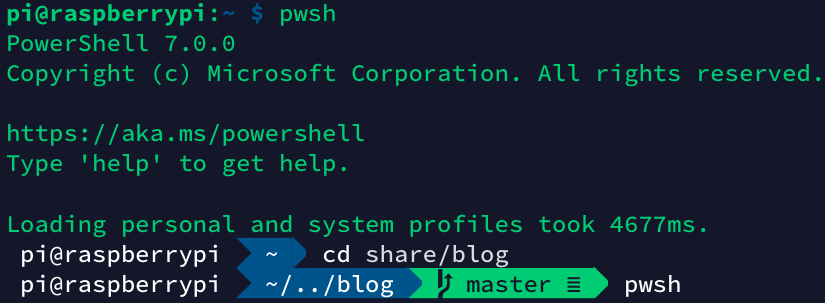
参考